Stay at home and "go to court". This online trial guide is useful for everyone!
Click on the blue word to follow us

During the epidemic period, how should the parties participate in the trial?
Don’t worry, the most comprehensive Internet trial operation guide makes it easy for you to participate in the trial!

Internet trial operation guide
I. Preparations
Party preparation work
1. Prepare a mobile phone. (Android or IOS phones are available)
2. Store the relevant materials that need to be displayed in the Internet court in the mobile phone in the form of pictures or videos in advance.
3. Add the APPlet "Yunting" to WeChat search or download the mobile app. The download address is:
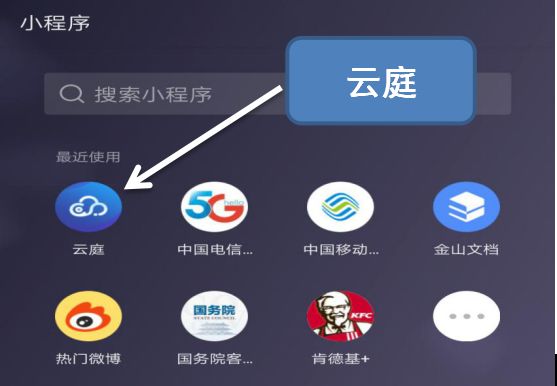
Client download address: https://cov.tcloudspace.com/ots/download/48707457.
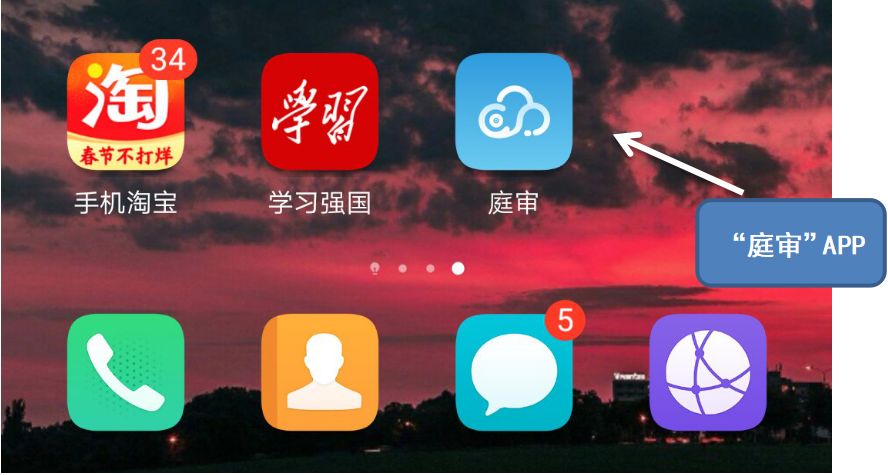
Preparatory work for judges
1. Users log in to Huayuyun conference system.
Website: http://39.106.82.140:8080/libra/login
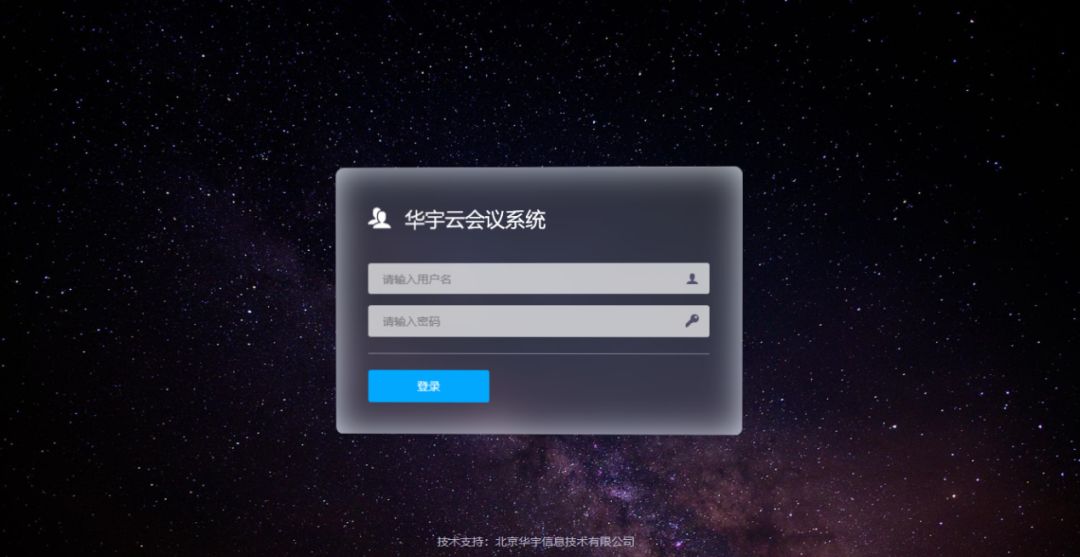
2. Create a trial: After logging in, users can click the "Create Meeting" button to create a meeting.
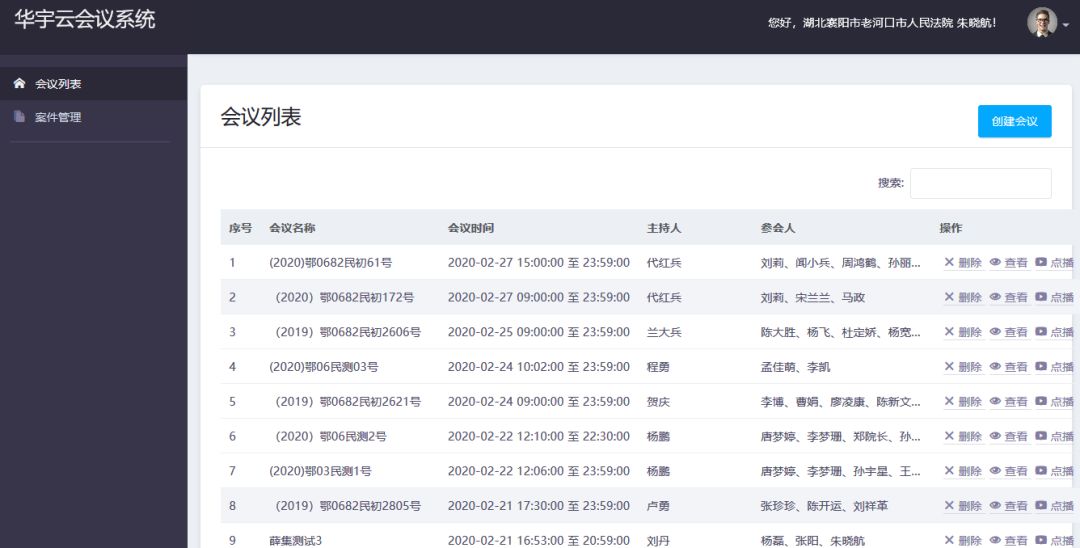
3. Court hearing information: fill in the case information.
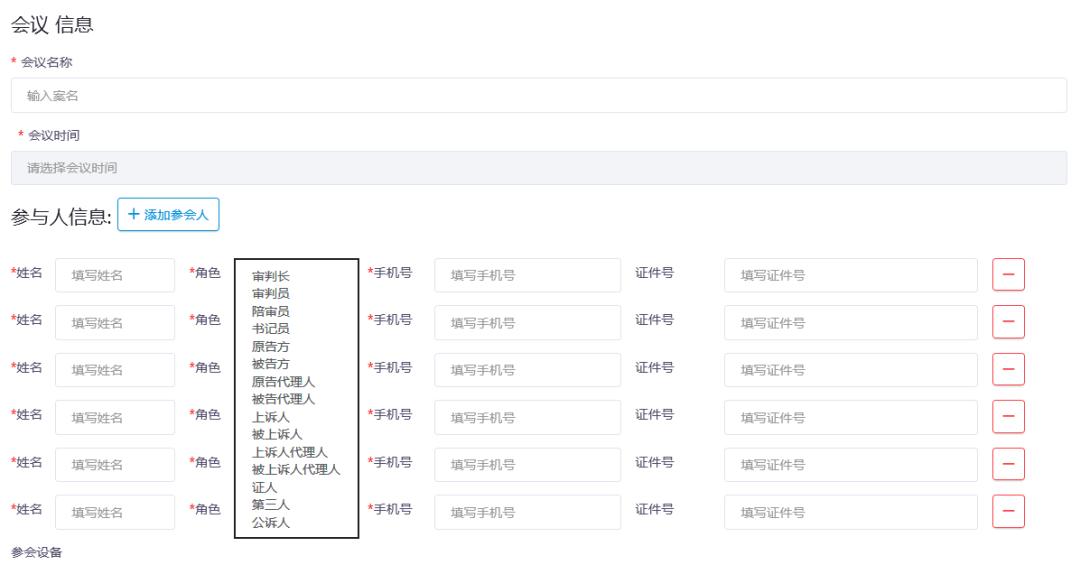
(1) Name of the case: fill in the name of the case.
(2) court session time: select the start and end time of the case.
(3) Participants’ information: The mobile phone number is used for the participants to receive the short message notice of the trial, and it is necessary to ensure the accuracy of the input information.
(4) After the creation is successful, the data can be viewed in the meeting list. After booking the online court session, participants will receive SMS notification and log in according to the prompts.
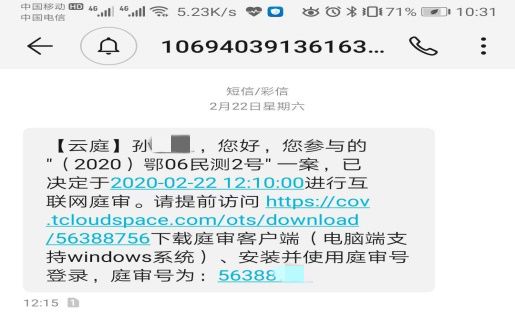
Second, the landing trial
1. The parties enter the trial number on the short message through the mobile phone client to enter the trial.
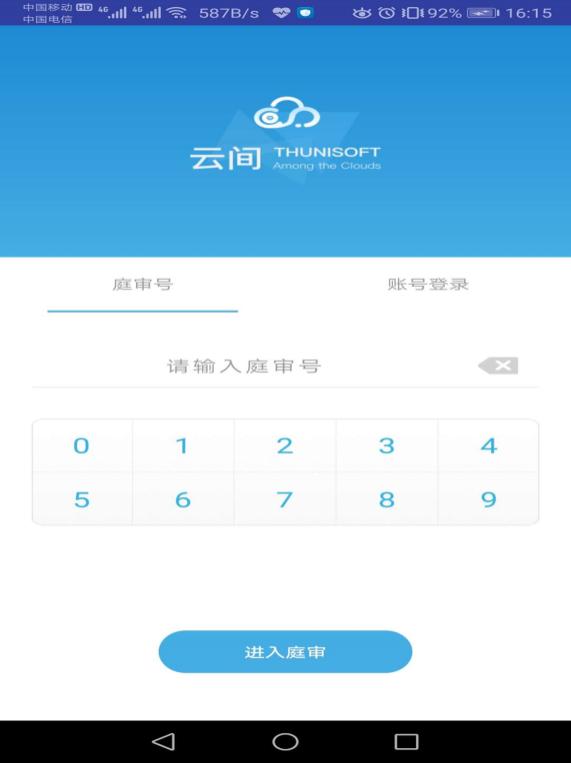
You can also search for the applet "Yunting" from WeChat, and authorize WeChat to log in. The mobile phone number bound by WeChat must be consistent with the information provided in the trial before entering the trial. (app login is recommended, and Apple phones can only log in with applets.)
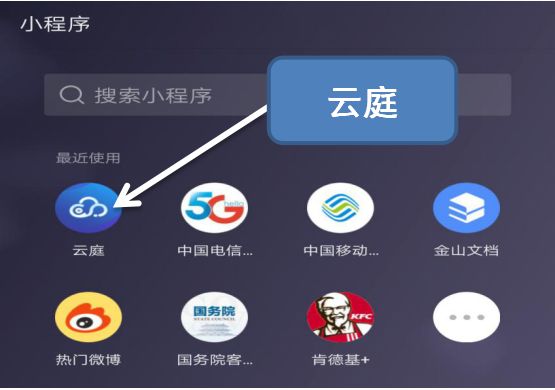
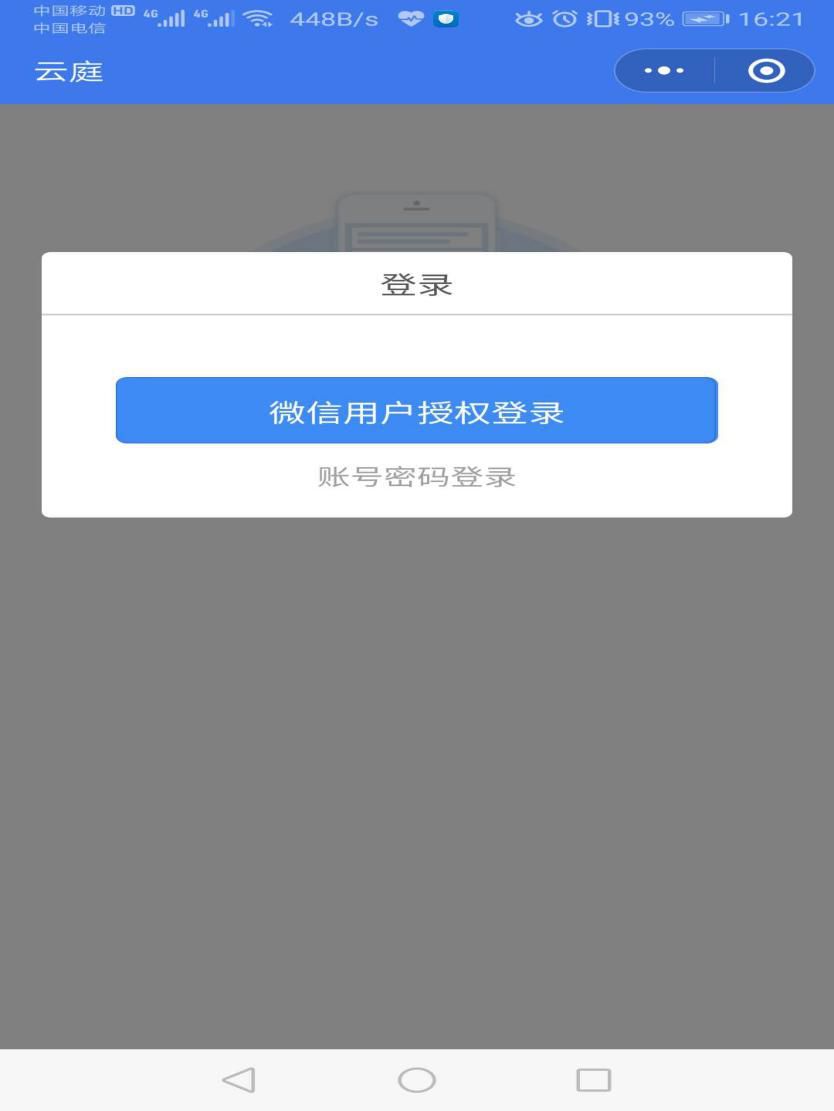
2. The judges log in by inputting the trial code on the received SMS through their corresponding computer clients.
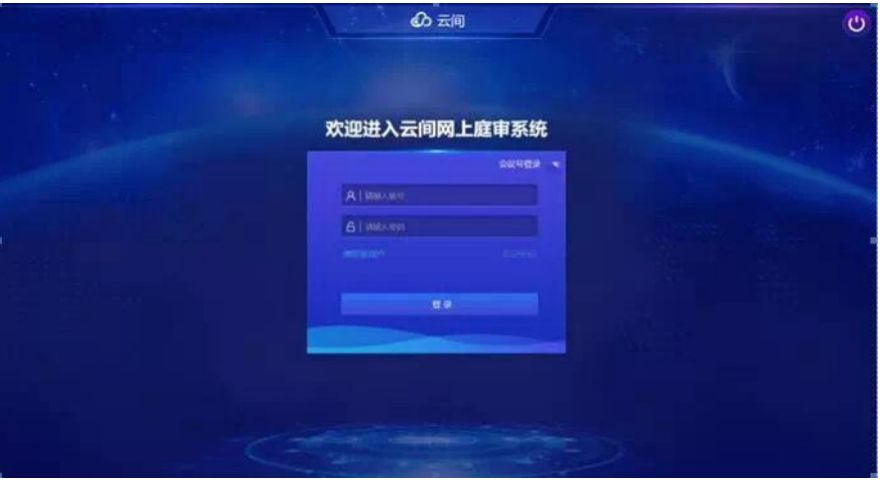
Third, the trial began
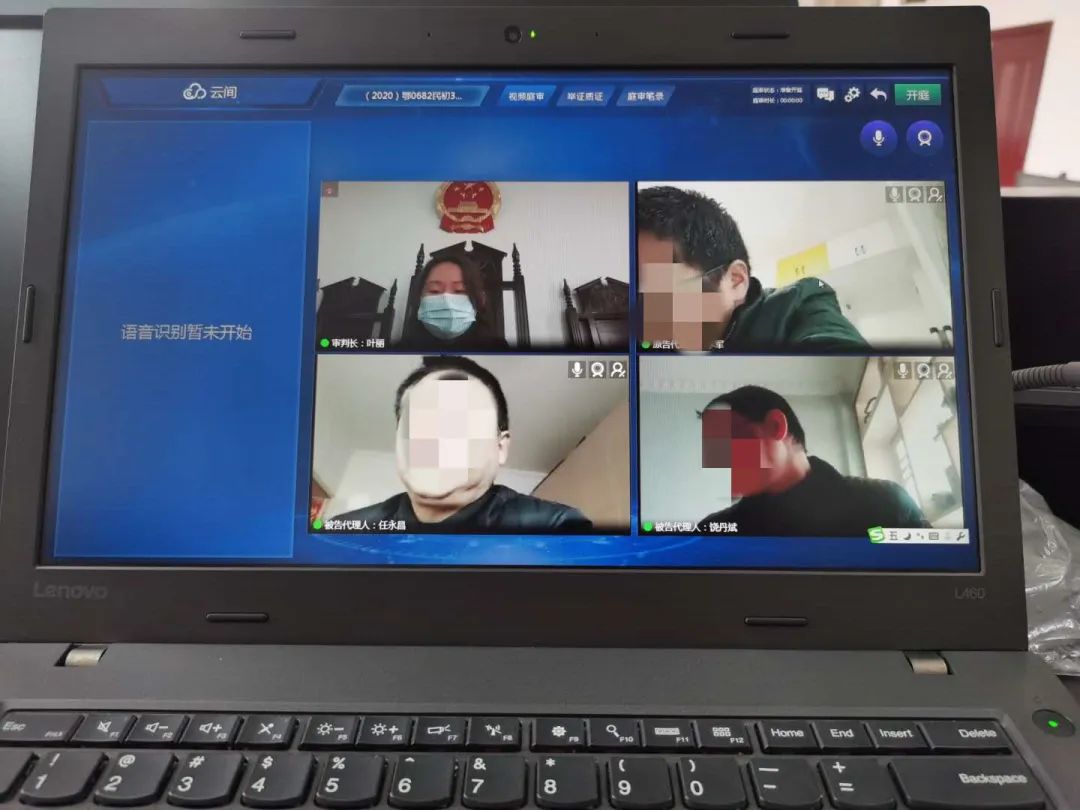
(Computer client screen)
1. After the judge clicks "Start", the trial officially begins. Judges can also screen their own voices and pictures, and view the information of the parties; In the lower left corner of the video screen, the role+name is displayed.
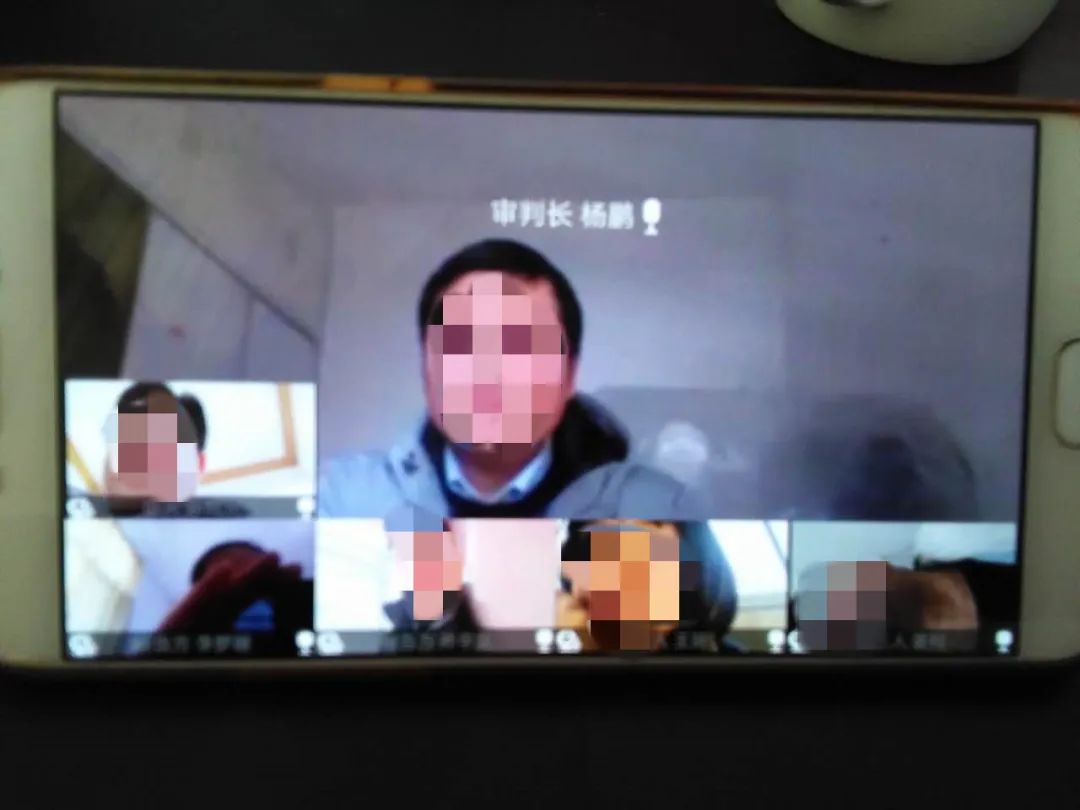
(Mobile phone screen)
2. During the trial, both parties conducted evidence, cross-examination and debate through the system.
(1) Switch the evidence directory and display the evidence list uploaded by different parties.
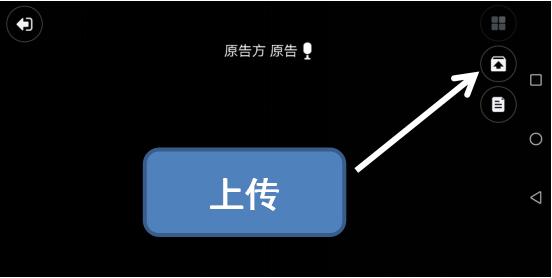
(2) By clicking the arrow icon in the upper right corner, the parties can upload and display the information stored in the mobile phone in advance. Uploading materials only support pictures (png, jpg), videos MP4, MP3, Word and Pdf.
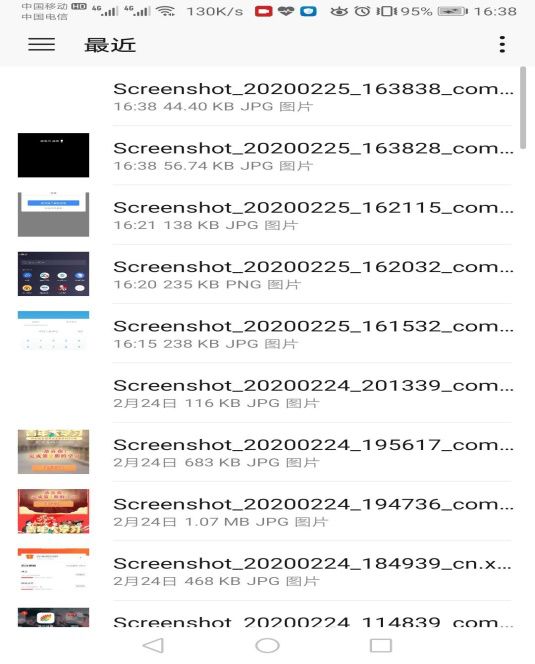
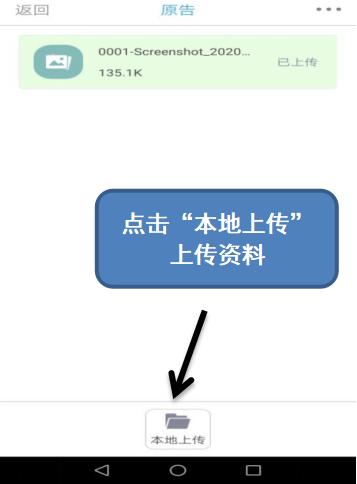
(3) View the current transcript and click the file icon in the upper right corner to display the current transcript.
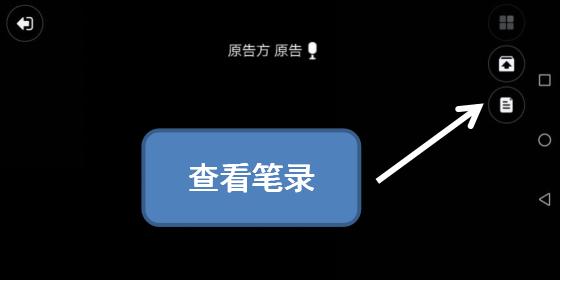
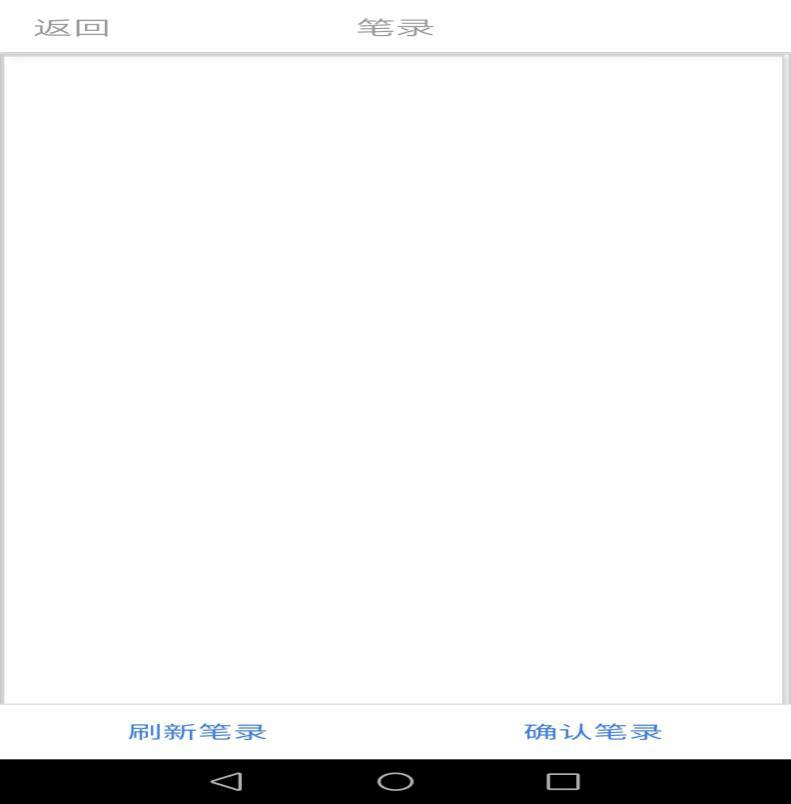
(4) Apply for comments: issue the right to apply for comments to the judge.
(5) Apply for desktop sharing: issue the right to apply for desktop sharing to the judge.
(6) Annotation icon: different characters are displayed, and different annotation colors are displayed when annotating.
(7) Toolbar: you can enlarge, shrink, annotate, cancel, erase, rotate left and right the picture evidence; When clicking "Annotate", you can draw on the picture evidence; The three functions of annotation, cancellation and erasure require the parties to apply to the judge for annotation and the judge agrees before they can be used.
(8) There is a blockchain mark in the evidence list. You can check the winding of this evidence by clicking the mark, and you can check the trial transcript in real time.
Fourth, close the court
At the end of the trial, click before the court closes, and the judge initiates the signature. The judge scans the QR code for signature.
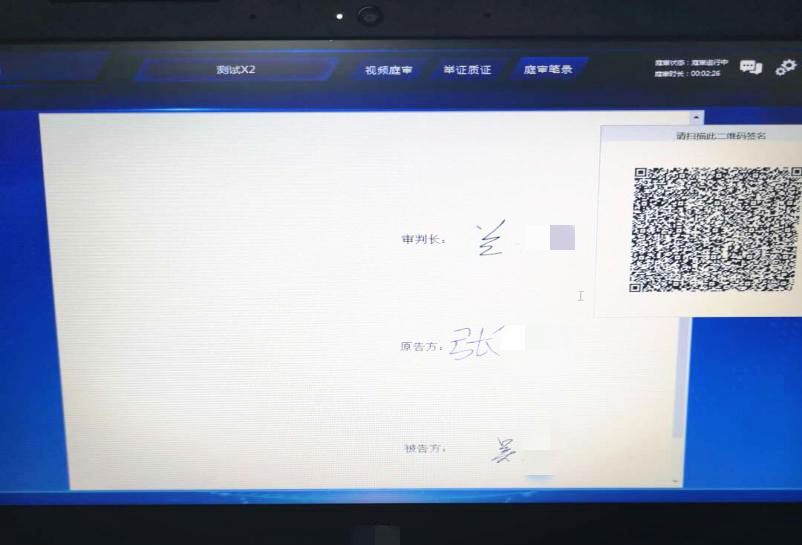
(After the parties click "Confirmation Record", the mobile phone will sign)
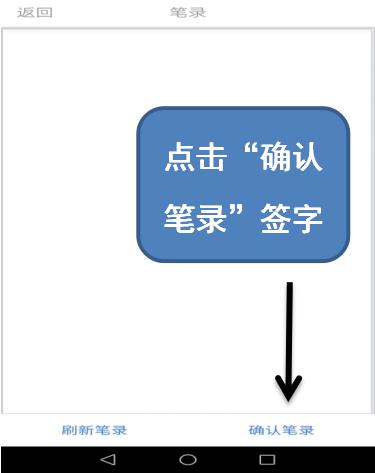
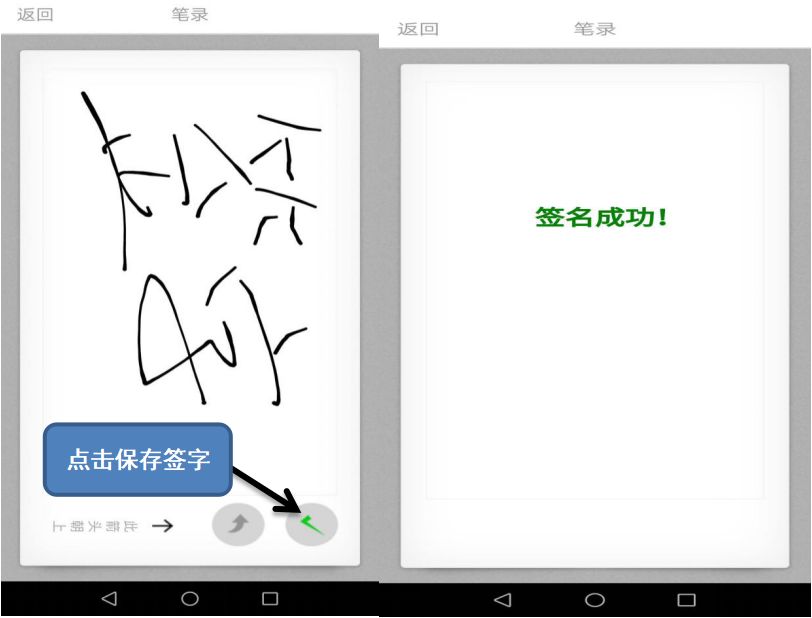
After the court is closed, the case data shall be kept and filed.
Step 1: Log in and create a trial system.
Step 2: Download evidence and transcripts.
1. Reservation information: you can view the meeting information after the meeting is created, including the meeting name, scheduled time, meeting time, names of participants and other information.
2. Download transcripts and videos: transcripts can be downloaded after the case is closed, and trial videos can be downloaded 24 hours later for filing case information.
Internet trial prompt
1. How do the parties use the applet?
A: Search for "Yunting" in the WeChat applet, and authorize the login, or download the "Trial" APP client to log in.
2. Can’t you see the case when the applet logs in?
A: The mobile phone number bound by WeChat must be the same as the mobile phone number of the party when the trial was created.
3. What do I need to prepare for using the Internet to hold a court session?
A: Judges need to prepare computers with audio and video capabilities (such as laptops); The parties can use a computer with audio and video capabilities, or download the "trial" APP and WeChat search "Yunting" applet through their mobile phones to participate in the trial. Apple does not support the APP session for the time being.
4. A court account creates multiple courts. Can these cases be held at the same time?
A: An administrator can apply for multiple trial meetings at the same time; Multiple courts can hold sessions at the same time, regardless of account creation.
5. What should I do if the following error occurs when installing the client?
A: Just download the. NET version NET4.5.2 and install it.
6. What is the resolution recommended by the client?
A: 1920*1080, 1600*900, 1366*768.
7. Can a judge log in with the APP?
A: At present, judges can’t use the APP to log in, because judges have many operating functions and the operating experience on the APP side is not good.
8. How to deal with the howling when the judge and the clerk are together during the court session?
A: Judges and clerks use headphones; Or turn off the computer sound of the clerk.
9. How to increase the number of judges in the collegiate bench?
A: At present, the computer judge client only supports one judge to log in, and judges and people’s jurors can log in through the people’s jury computer client to participate in the trial.
10. Will it become full screen after opening the judge or client?
A: At present, in order to ensure the best display mode of video images at 16: 9, you can switch to the desktop through Win+D.
11. What if the client can’t hear the sound?
A: The pinion icon in the upper right corner is the function of setting video and audio, and selecting the appropriate output device.
12. Why did clicking on the opening prompt expire?
A: I can’t enter because the opening time of this session has passed. If the trial process exceeds the end time, the meeting will not be forced to end.
13. Why can’t I see the video after the court is closed?
A: The video will be generated uniformly at night, and you can view and download the video the next day. Note: Because the storage space is limited, please download the backup video within one week after the trial, otherwise the video will be deleted!
14. Why can’t you see or hear the video and voice of the clerk?
A: The clerk doesn’t need to speak in court, so the video and voice of the clerk are not provided for the time being.
15. Does the transcript support importing?
Answer: Import is not supported at the moment, but copy and paste can be supported.
16. Do you support batch uploading?
A: At present, batch upload is not supported, only single upload is allowed.
17. After uploading the evidence, others can’t see it?
A: Sometimes the display is delayed due to network instability.
18. Do mobile phones have to download and view evidence materials?
A: At present, mobile apps and applets need to download and then view evidence materials, and direct preview is not supported.
19. What is the scope of application of the function of giving evidence and cross-examination?
A: At present, only picture evidence can be circled, and word and pdf do not provide this function; Only when the parties and judges use the PC client can they use the circling function. Apps and applets do not support the circling function.
20. What file formats are supported for uploading evidence in Internet court trial?
A: Picture formats are png and jpg;; Video format MP4, audio format MP3;; Document format word, pdf
21. Can a judge take notes?
Answer: A judge can take notes through the function of obtaining the permission of taking notes. After the judge returns the permission of taking notes, the clerk can continue to take notes.
22. The words "speech recognition" are indicated on the transcript, but is there any speech recognition function?
A: The current version does not have speech recognition function, and relevant prompts will be blocked later.
23. Can closed cases be deleted?
A: Evidence, transcripts, videos and other data have been generated in closed cases, and they are not allowed to be deleted at will. If it is a test case data, you can contact to delete it.
Recent hot articles
WeChat official account ID
Laohekou city people’s court
Original title: "Go to court without leaving home", this set of online trial guide is useful for everyone! 》